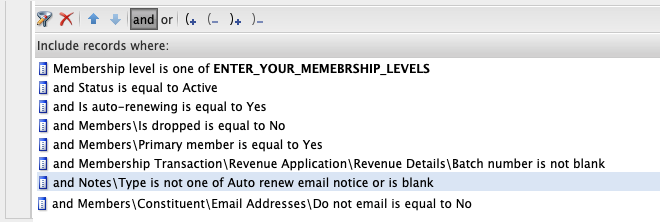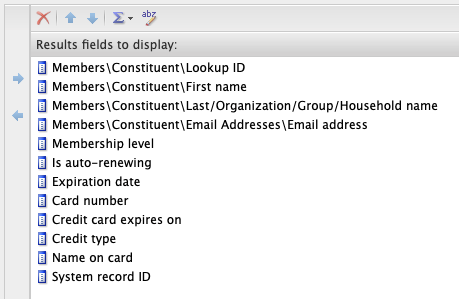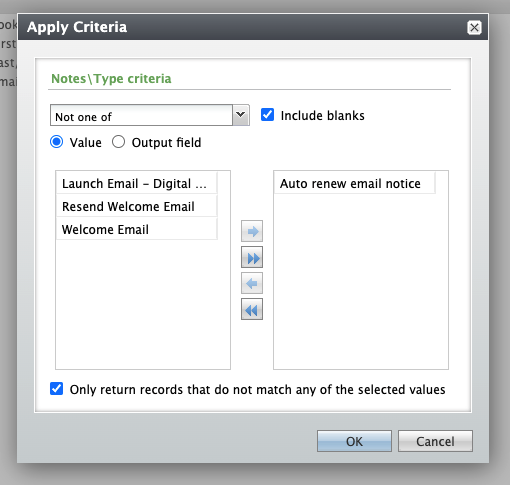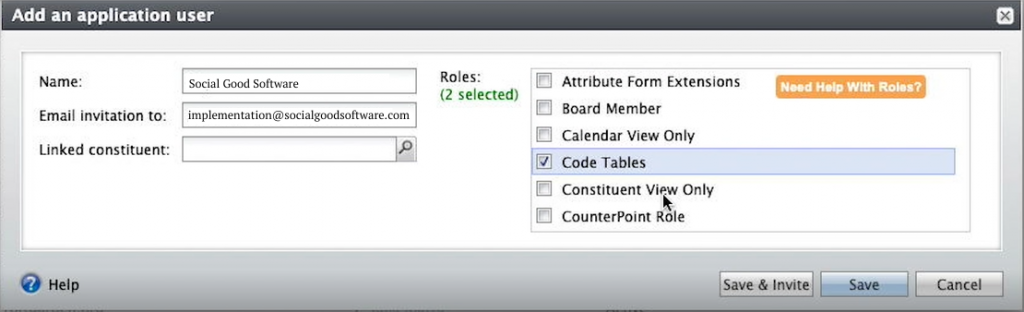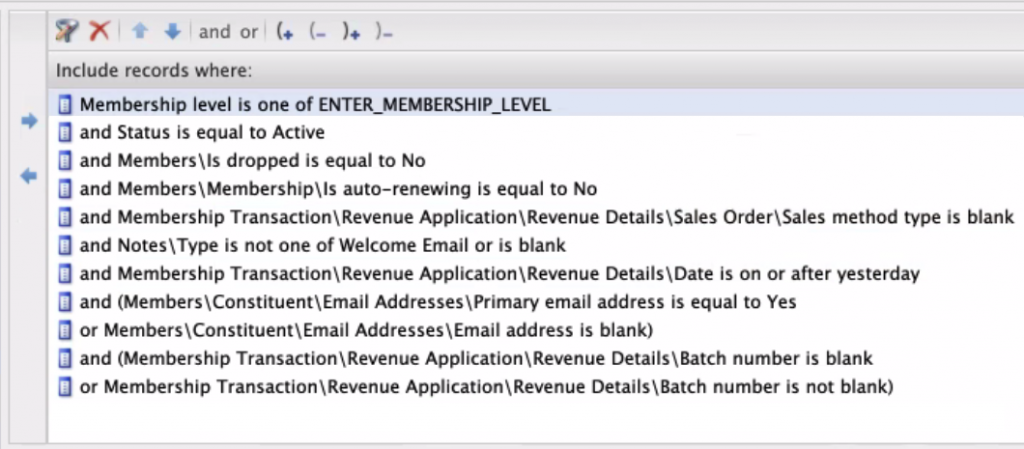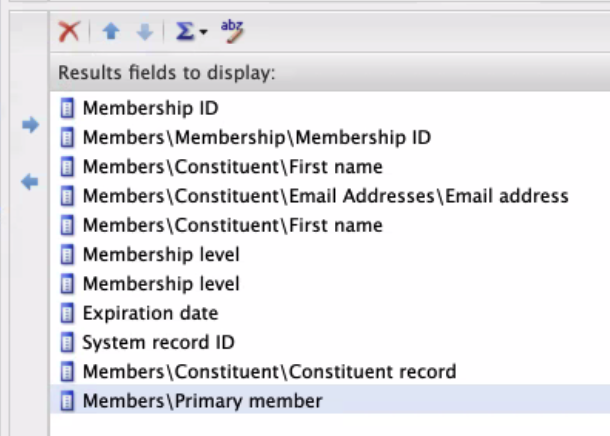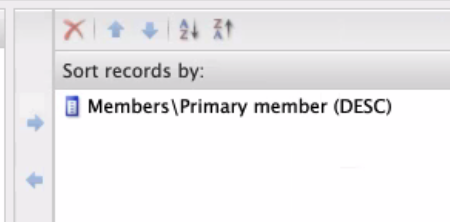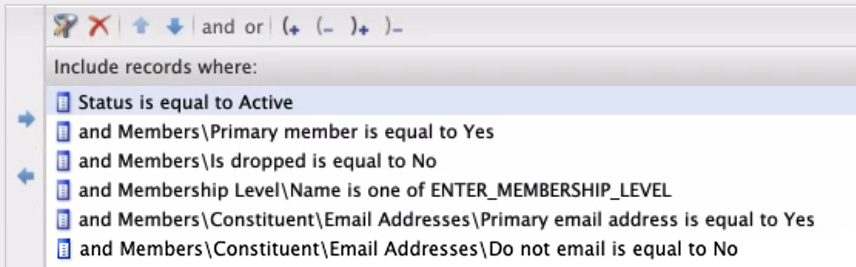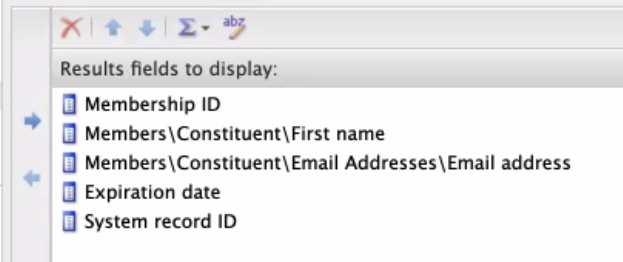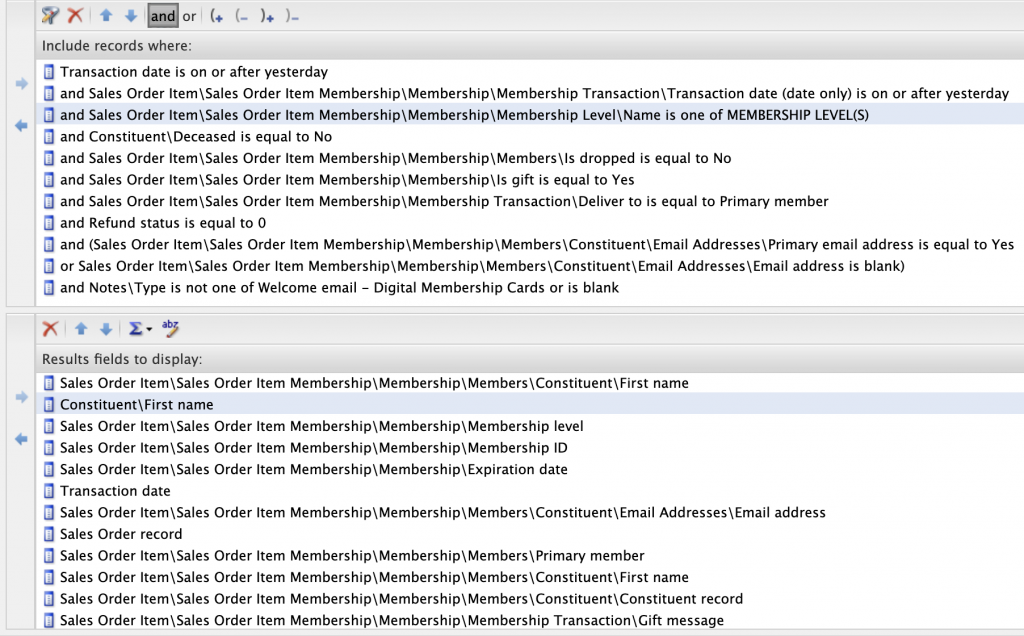We use queries in Altru to gather information from the database so we can create memberships, send emails, and so on. An automated welcome email for first-time membership purchases is a query that is useful to your organization. It will save you time to send emails to new members, deliberate their digital membership card, and send a welcome message for first-time membership purchases.
You do not have to wait until the back-end batching processes are complete. You can assure your members that their membership is well accepted with an automated welcome email. In this tutorial, we will go over creating this automation query so your new members can receive these benefits immediately, and there’s one less thing you need to do every day.
Sample Automated welcome email query
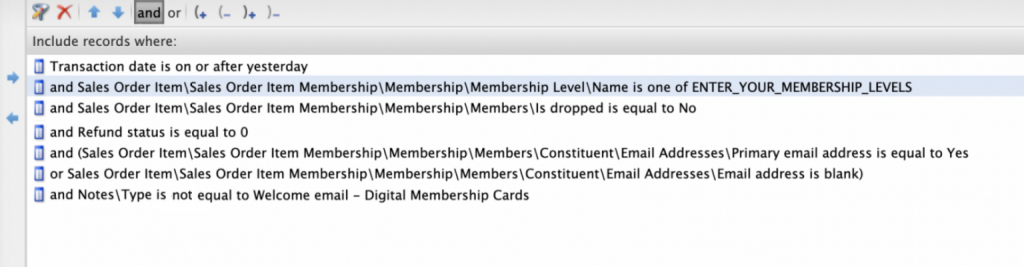
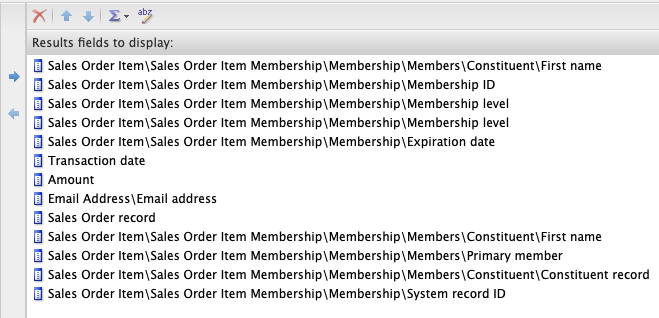

Summary:
This query helps you send emails that welcome new members and create membership cards automatically, providing greater ease of access in using Email Designer. Please contact us through our support channel if you have questions or clarifications about the query or other topics. We are always happy to help!