This is a title with & and & in it and a single quote ‘ done
Team
How to add an SGS team member to Altru
To help you with any Altru related works and issues like query building, backing-up an existing Altru theme and other administrative tasks that you need help with, it is necessary to first add an SGS team member to Altru. With the access given, our team will be able to go in into your Altru account and work on your behalf.
Follow this guide below to add an SGS team member to your Altru account.
1: Go to your Altru account and click Administration then proceed to Application User.
2: Click on the Add button and a dialog box will pop out.
3: Supply the needed information and select specific roles for the SGS member you are adding:
Name: Assigned SGS member
Email invitation to Assigned SGS member’s email address
Roles of an added SGS team member to Altru:
- Attribute Categories and Code Tables. Allow us to create notes for your queries which is very useful in doing analytics, sending emails, etc.
- Marketing Manager. A role that permits us to go to your Altru account and create queries on your behalf.
- Web Forms Administrator. A role that gives us permission to back up your site.
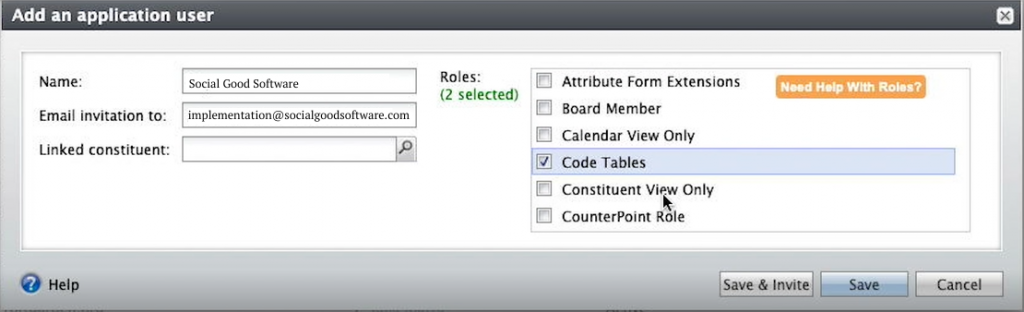
4: You can click on Save & Invite after setting up a new user. The added SGS member to your Altru account will receive an official invite through email which will give her permission to do some work on your behalf.