In October 2022, Altru released in this article about a new feature that can be used to query remaining capacity for programs. Feel free to use this field to query the remaining capacity:
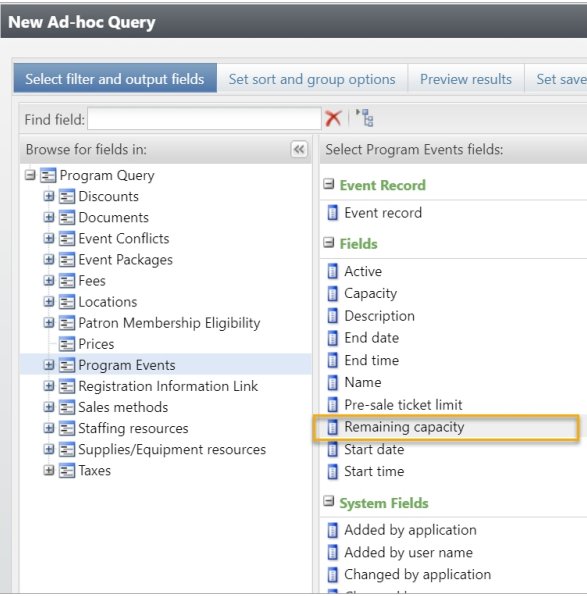
Creating amazing guest experiences through innovative software solutions for the social good community
In October 2022, Altru released in this article about a new feature that can be used to query remaining capacity for programs. Feel free to use this field to query the remaining capacity:
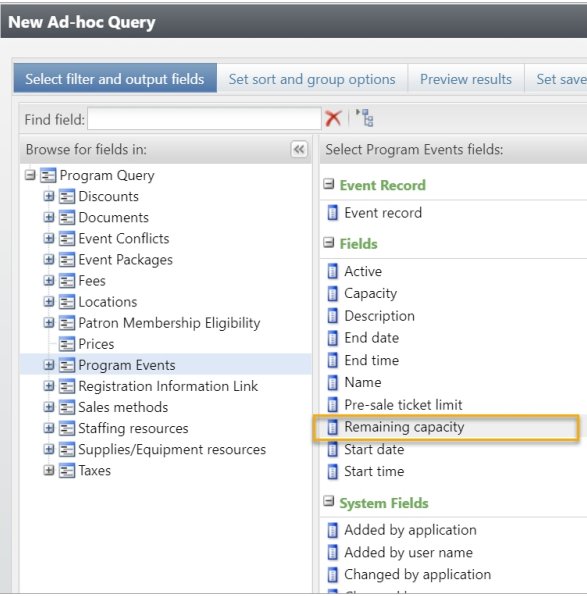
Deduper
Calendar Builder
Email Designer
Checkout Flows
Online Template
Membership Portal
Barcode Scanner
Team Section
System Improvements
Step 1: Login into Altru and click on the web tab.
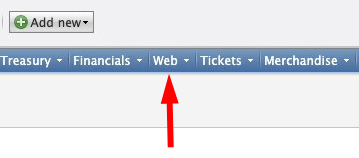
Step 2: Open the page designer in the web tab.
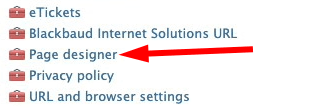
Step 3: Get to the page designer section by clicking on the next two times.
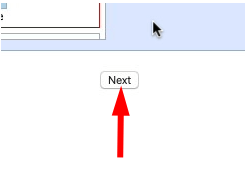
Step 4: Scroll to the bottom of the page designer and click on the gear to open the page designer.
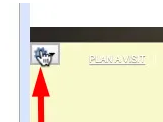
Step 5: Open the HTML code window.
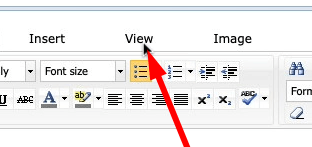
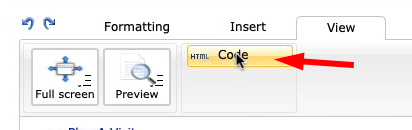
Step 6: Copy and paste the code from the Social Good Software.
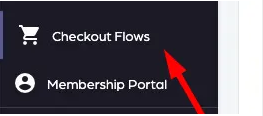
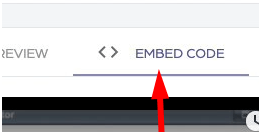
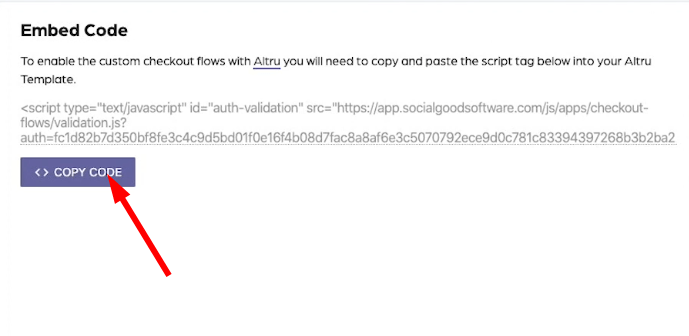
Once you copy the code you will want to paste it inside of Altru.
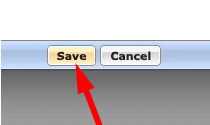
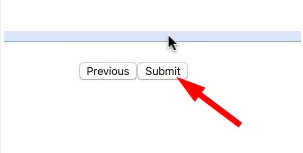
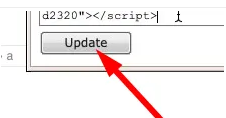
That’s all their is to set up your checkout flows. You only have to this once, after the initial setup you won’t have to do these steps.
Altru provides you with two options to disable outbound messages for online transactions. Let’s review both options to decide which option is best for you.
For the sake of keeping the right verbiage correct “Web Form Level” is defined for your convenience below.
Web Form Level: Donation forms, program forms, combination forms, membership forms, event registration forms, and event package forms.
Unfortunately, Altru does not offer the option to disable emails at a web form level instead it defaults out to the “Default acknowledgment email”. Which sends out to all web forms that don’t have an email configured at the web-form level.
To disable eTickets emails from Altru you must change the default delivery method for eTickets. You can change it using the following steps.
Click on the “Tickets” tab on the navigation.
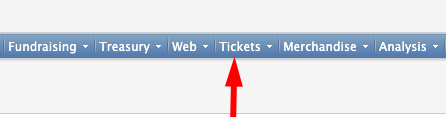
Then head over to the “Configuration” section and click on the “Delivery methods” link.
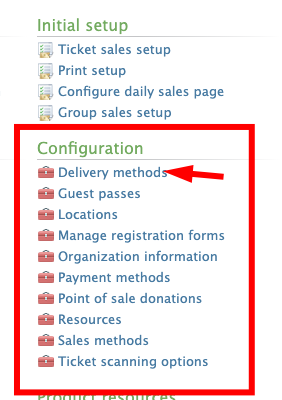
Under the “Delivery methods” section find the “eTicket” option and click on the chevron then click on the edit option.
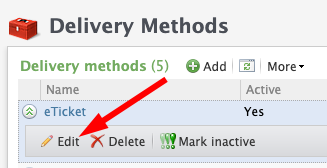
Under Tickets select the “Defer for later printing” option and click on the Save button.
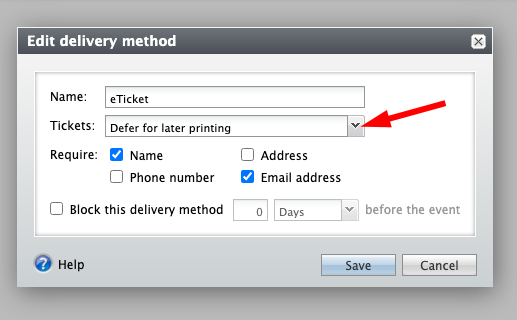
That’s all their is to disable the eTicket email from going out to your confirmation emails. Remember this will disable all eTicket deliveries.
Calendar Builder
Barcode Scanner
Checkout Flows and Online Global Template
Calendar Builder
Email Designer
Checkout Flows
Online Template
Barcode Scanner
Other System Improvements
Calendar Builder

Email Designer

Team Section

Account Creation
Make sure that when you are in Google Calendar you append the following value to the iCal Feed to force a data update.
&noCache