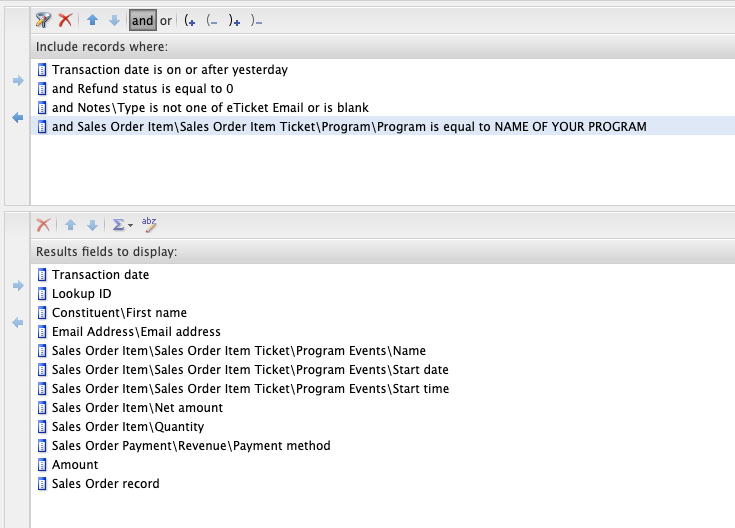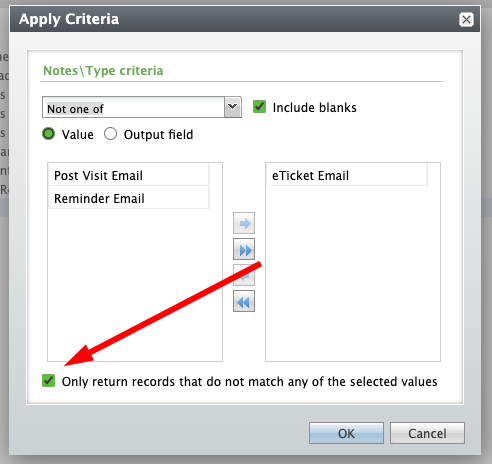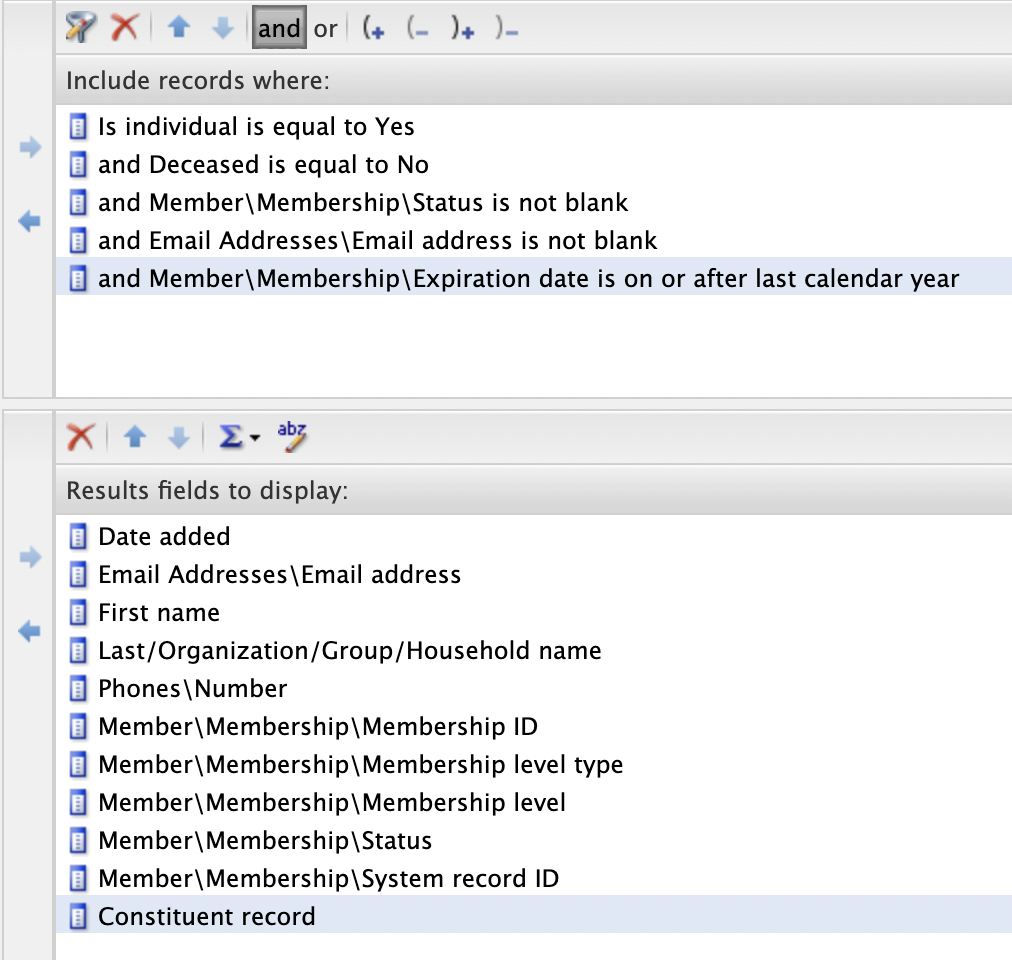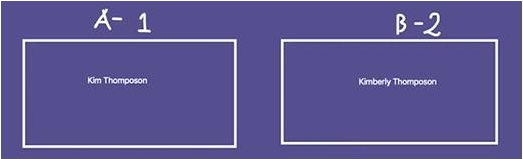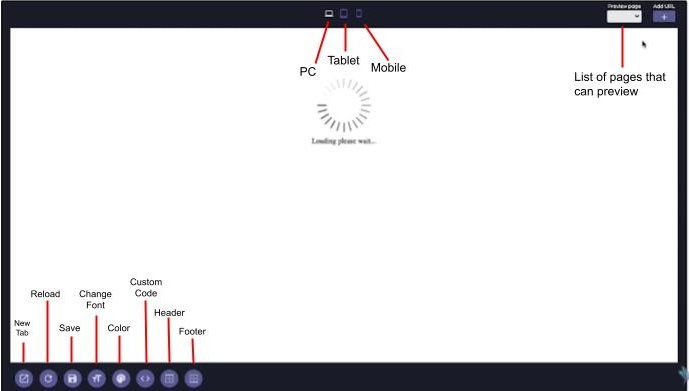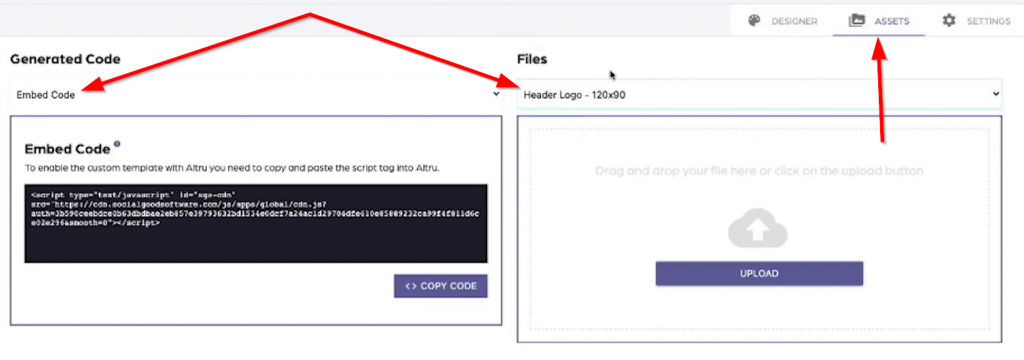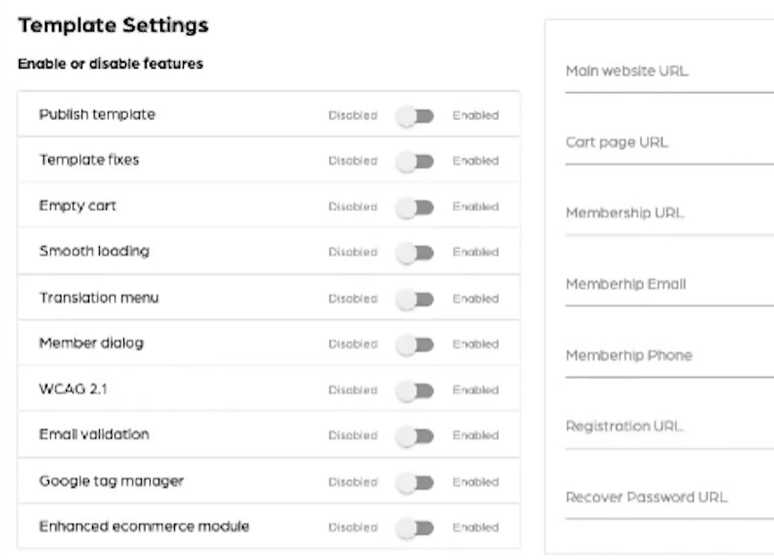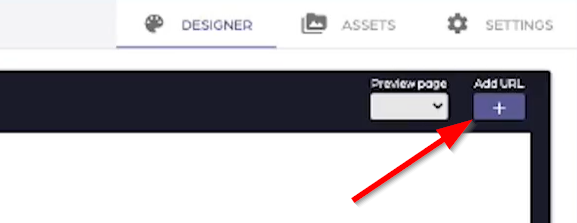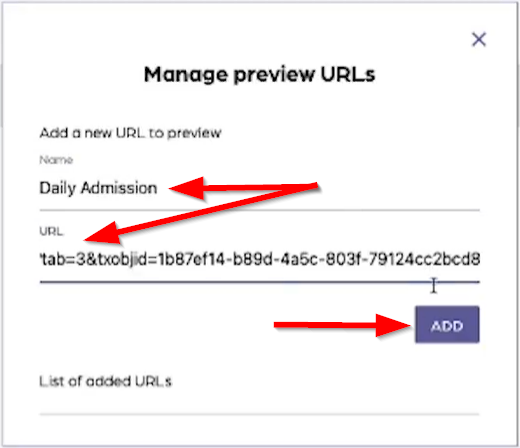If you are done with your emails and are now ready to send out all your outbound messages, the email automation of Email Designer is very helpful. All you have to do is to enable the automation function for it to send messages on your behalf. Make sure you follow the steps below for the best result.
Email automation process:
1: Log in to your Social Good Software account.
2: Click on the Email Designer on the left side of the navigation.
3: Find the email template where you want to enable the email automation function. In this example, we will be using Tickets Sold Today.
4: Click on the “Settings” option on the upper right side of the window.
5: In the settings section, you will see the option “Start sending emails?”. Enable this function and click on the “Save Settings” button.
6: You can go to Preview to see all the emails you are currently sending and the Activity tab for the emails already sent out.
Summary
Before you turn on the email automation function, make sure that you troubleshoot it first. Double check your email and edit it if necessary. Once the automation function is enabled, the Social Good Software will monitor the query you built and send out emails every 5 minutes on your behalf.
Please reach us through our support channel if you have concerns or questions. We are always happy to help!