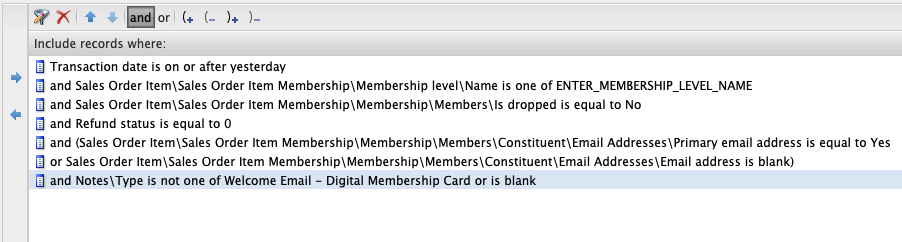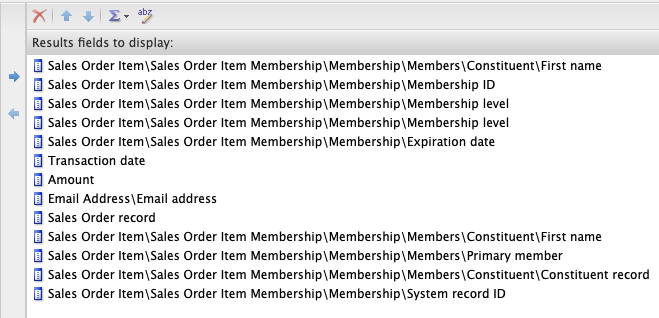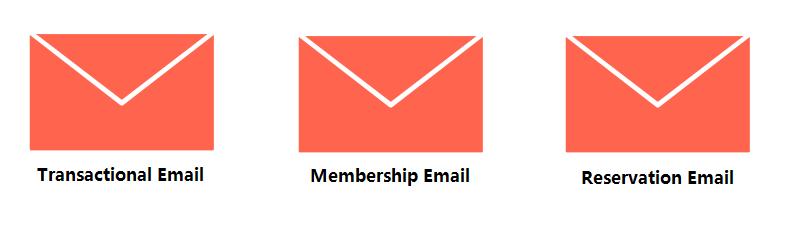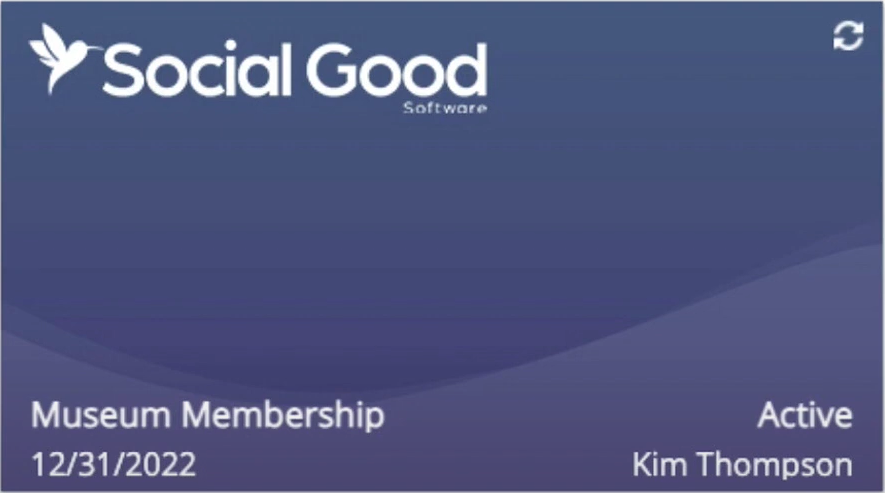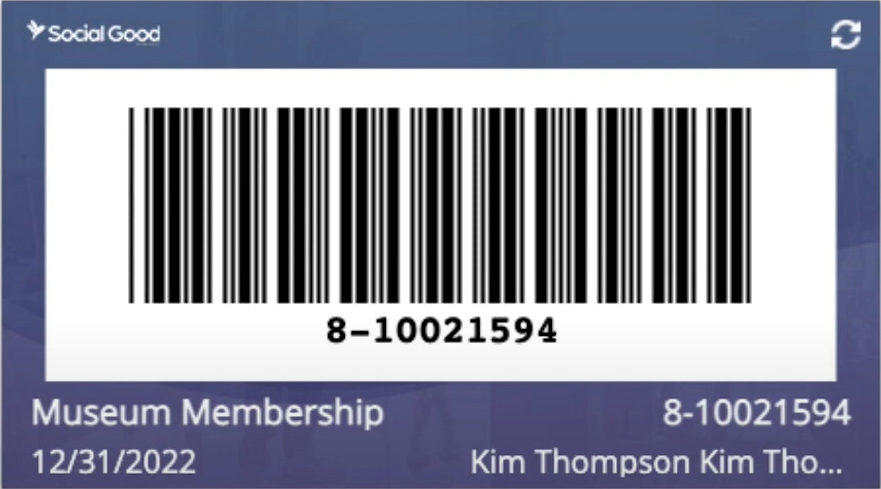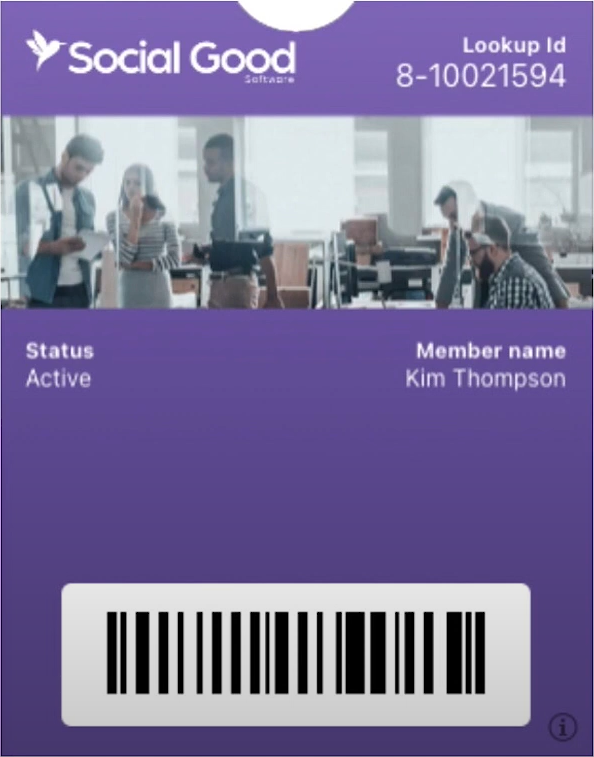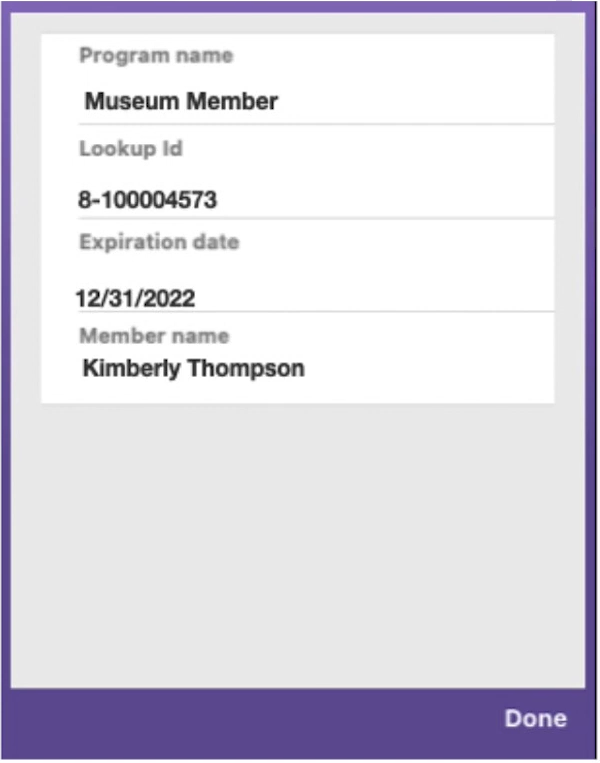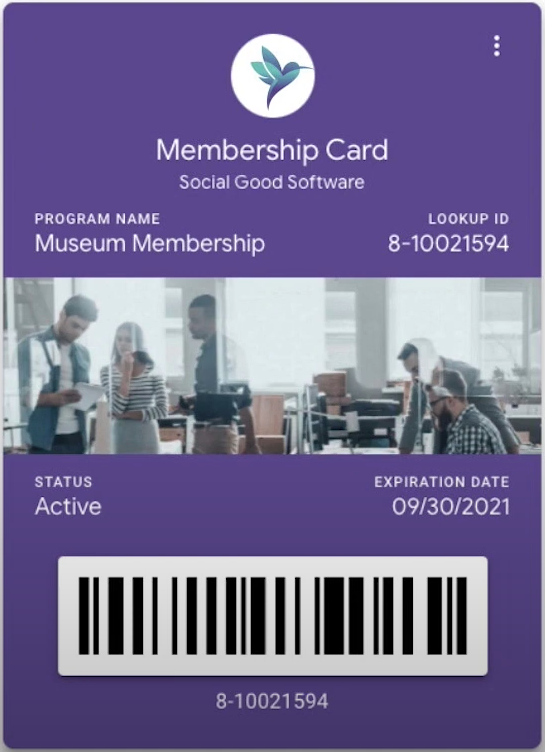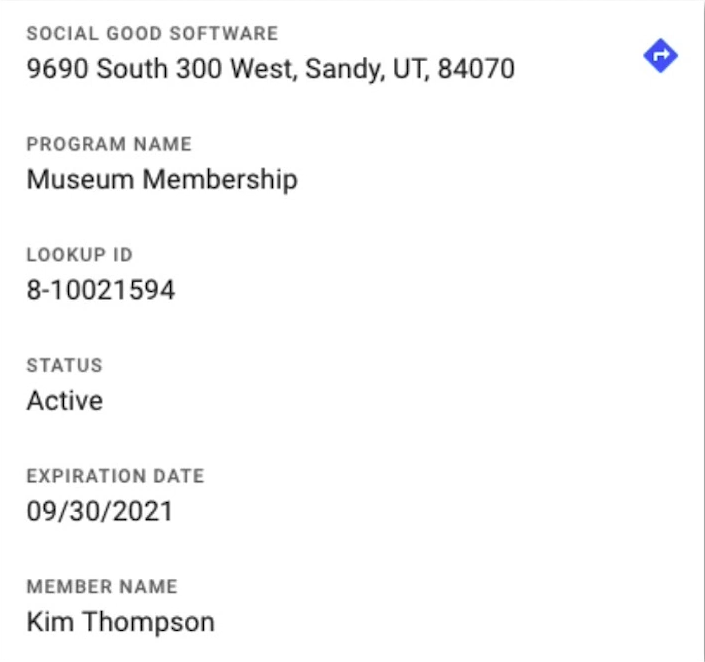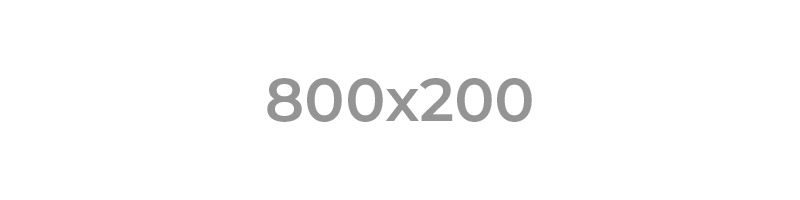Social Good Software created a Post-visit Email template to serve as your basis for building your Post Visit Email. You can customize it and add additional details to fit your organization’s core values and style.
Watch this mini video which will walk you through the template, or follow this written guide.
1: Before you edit the Post Visit Email Template, make sure to copy it first through this link Post-visit email. Save it to your Google Drive or download and revise it in Microsoft word.
Save to Google Drive
Download to Microsoft Word
2: Edit the highlighted text with the organization’s information.
- You have the option to fully customize the title of the email and revise the content if necessary.
- For the Footer, you have the alternative to include your organization’s address, phone number, email address, and other details, depending on your preference.
3: You can include an image with a size of 800 x 200 as recommended and upload it within the container.
4: Use Merge fields from the Altru query to add value to the email. Make sure that any merge fields you include are added in the query, if not, it will simply be a space.
5: As for the survey section, you need to add your link to your survey form. Use tools like SurveyMonkey or Google Forms if you need to cause we are not responsible for doing the survey.
You now have a fully customized Post-visit Email that expresses your gratitude to your members and guests for stopping by. You also have the opportunity to gather feedback for the improvement of the services offered by your organization.