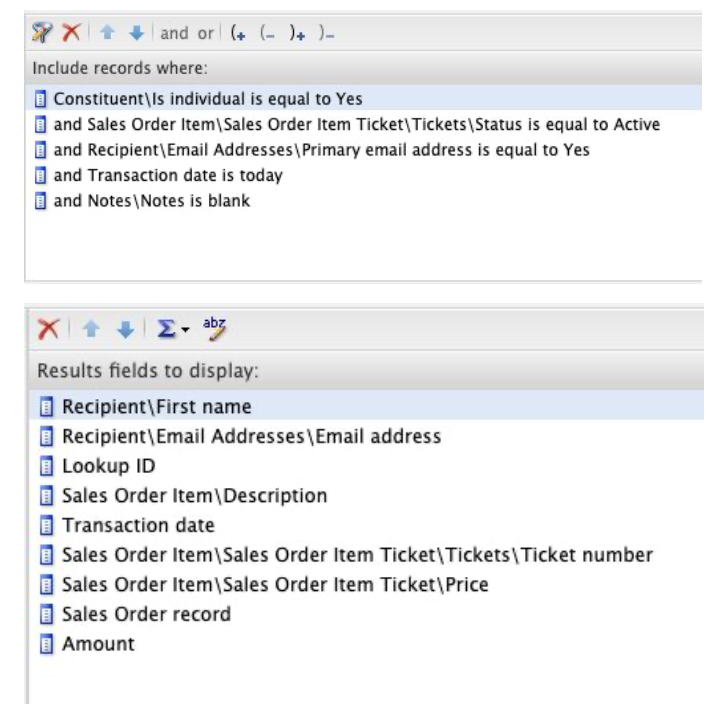Email Designer
How to prepare to write an email
How to insert eTicket link to the email
How to create an email template
How to create a sales order query for tickets sold today
How to create a custom note type with Altru
Introduction
Creating a custom note type gives you lots of benefits concerning your emails. First, it serves as proof that your email was already gone out. Aside from that, it will also help you avoid sending the same email multiple times to the same email address.
You can create a custom note type for post-visit surveys, reminders, and emails for particular transactions. Having that, you can send multiple emails to the same recipients by attaching different note types based on the emails you want to send to customers.
Creating a Custom Note Type with Altru
1: Log in to your Altru account and proceed to Administration.
2: Go to the Code Tables
3: Click on the drop-down menu, select Tickets, and apply.
4: Proceed to Sales Order Note Type
5: Click on Add, and a dialog will appear where you can put in the name of your note type.
6: You can edit or delete your note type by clicking it.
Summary
Note type helps you manage your emails by not letting you send the same email many times to the same recipient. On the other hand, it is also useful when sending different emails to the same email address.
If you have more questions, please reach us through our support channel.
You can also check the tutorial on how to create a membership note type and How to create a SYNC Operations note type.
How to be able to write any query with Altru
This video was taken from a previous tutorial. To view the full tutorial, click the link below.
How to Create an Automated Email from Start to FinishIntroduction
Are you having issues writing your query with Altru? Are you trying to figure out exactly how to get the correct information connected to the email you’re creating? While Blackbaud has their own training on how to create queries from scratch–and we highly recommend you look through those tutorials if you have no experience creating queries first–we want to give you some tips and tricks for those who cannot seem to present the correct information; that way, you can get yourself back on track.
As a quick note, the video tutorial seeks to write a query for an automatically generated transactional email for General Admission tickets purchased over the phone, online, or in person.
Tips to write a query
Tip 1: Write down your question
Any guesses as to what a query is? That’s right–it’s a question! Though a highly technical question, it takes a similar structure or vernacular as saying “who purchased tickets today? I need their name and email address to send the tickets to them.” Of course, asking it on Altru is beneficial in that it automates “sending the tickets” automatically; with this in mind, it is crucial to ask the question correctly in Altru so the correct information is received, and the correct people get their tickets.
After you have your question defined, what data do you want to present with it? First and last name of the constituent? Email address and/or physical address? Membership status? Think about which data fields to present in your email.
Tip 2: Work exclusions or joins out on paper
If your question is broad and encompasses a large group of people, including some constituents you may not want to include or who are not included, keep a note of the exclusions or joins you may need to do in your query. Examples may include people who purchased tickets today for an event being held next week: you may only want people who purchased tickets today for the events held today. Along with this thought, do you want to include people who purchased tickets last week for the event today? These types of questions can result in a myriad of query choices–some with the exact same results–so if there are exclusions or joins, working them out on paper before Altru can eliminate plenty of roadblocks and save you some time.
Tip 3: Experiment with Altru
After writing down your thoughts on paper, it’s time to get your query into Altru. This powerful software has countless options to drag and drop into each side of the query–the selecting side and the displaying side–so at first, the process can seem daunting. If this process is frustrating to figure out, here are some pointers to consider and keep in mind as you familiarize yourself with Altru’s software:
- It’s okay to create multiple queries. If one query doesn’t work, but 2+ does, the option is available to join multiple queries with Social Good Software!
- Be patient. Because Altru has so many different values to display or check for, especially those four or five levels deep, it may take some experimentation to find which values will work best to solve your problem. Don’t be hard on yourself if you can’t find the correct values on the first or second try!
- Try the query one line at a time. If you know that someone has purchased a ticket from your organization, experiment your queries on that one person. Software works in such a way that if a case exists for one person, the case exists for all people. With this in mind, knowing it works for one person will give you the assurance it will work for everyone else in the query.
- Practice! Test your queries over and over again; if you find a solution that you’re happy with, make note of the solution for your next query… Then, practice again!
Summary
Having more tips and tricks under your belt will help you as you write queries with Altru. Just keep in mind that it takes practice to learn these tools, so be patient and keep experimenting. If you have any more questions, especially about queries, contact us: we are more than willing to help you!