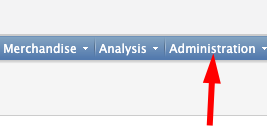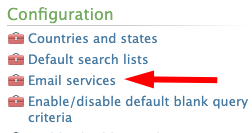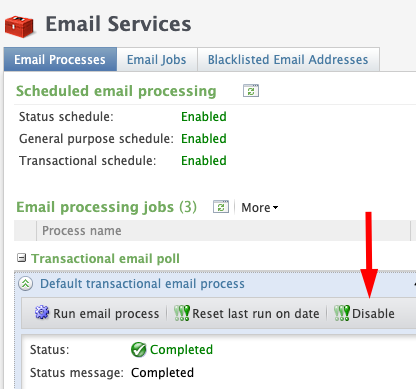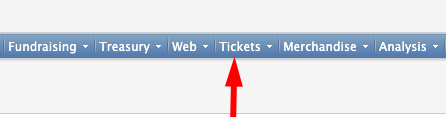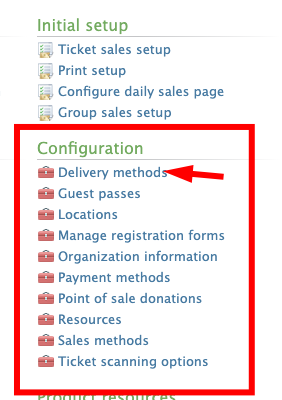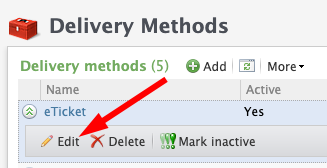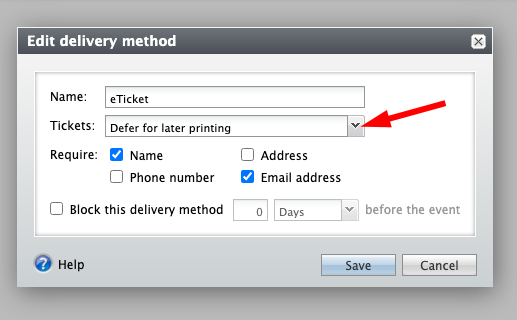- Prevents you from making mistakes with queries which could end up emailing the same person multiple times
- Auto turn off the email for you so you have time to review the changes on the query
- Notify you of the change and to which email the change was made
- View the history of the changes in the SQL using an excel or CSV file
Summary
We recommend temporarily disabling the email before making changes to the query to not receive alerts and so they won’t get turned off automatically. Once disabled, you can modify and review it before re-enabling it again.