How to generate Altru Ticket ID
In this guide, you will learn how to get the Altru Ticket ID to generate ticket numbers and attach PDFs to your emails. This process is exceptionally useful if you want to attach automatically generated tickets to emails using the Email Designer.
Steps to generate Altru Ticket ID:
- On the left hand side, click on “Settings.”
- Click on “Altru,” and locate the file field that says “Altru Ticket ID.” Enter the ID that matches with your business ticketing.
a. Social Good Software cannot retrieve this information for you; therefore, it must be done manually. To find your Altru Ticket ID, purchase a ticket for your business through Altru (of course, this can be a free ticket), and view the ticket using the email sent to your inbox.

b. Viewing the link’s URL, either by looking at the browser URL bar or inspecting the link element, search for “pid=###”, substituting ### for your Ticket ID (ex. 215 or 219).

c. Use the 3-digit number found in “pid” as the Ticket ID. This only has to be entered once, and SGS will save it for all subsequent times you create tickets. Make sure to “Save Credentials” and “Test Connection” when you’re finished entering these changes.
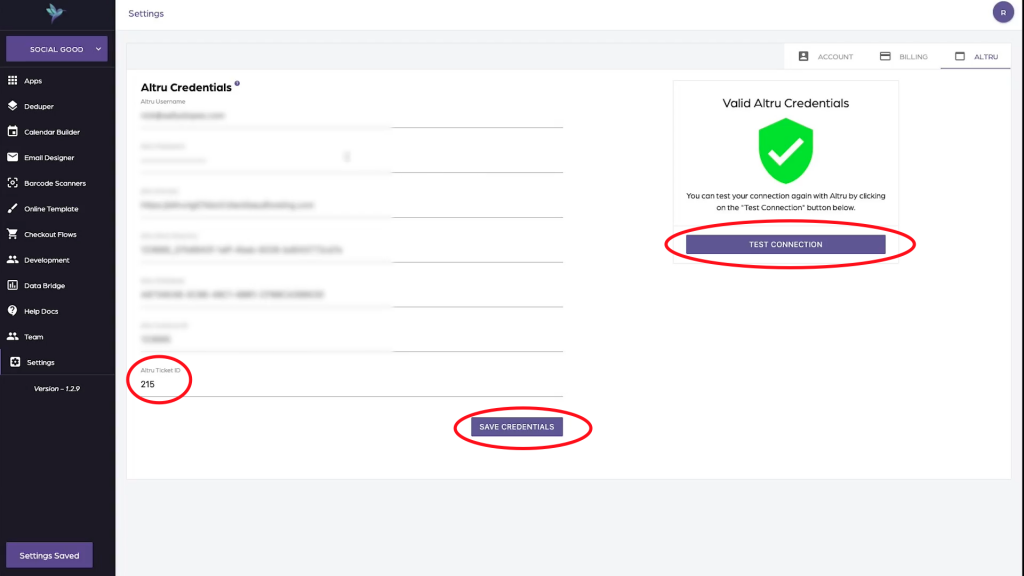
- Enter the “Email Designer” app. Click into the email you wish to automatically add tickets to. Go into “Settings,” found on the top right side of the screen.
- Click on “Automatically generate eTicket numbers”. Save these changes.
- At this point, if you see a banner on the bottom that says “Invalid Ticket ID,” refer back to step 2a to retrieve the correct Altru Ticket ID.
Summary
Obtaining the Tickets ID from Altru is somewhat challenging, but it’s very beneficial to the organization once you acquire it. It provides the automation tools necessary for generating tickets and cutting down on menial tasks. It will give you more control over ticketing and less headache printing tickets and assigning to various guests, giving them a better experience and enabling you to help them more.
As always, if you have any further questions about generating tickets, or if you are missing information, do not hesitate to contact us!
