How to create an Account with Social Good Software
If you have been looking for a way to create a Social Good Software account, then look no further. In this short tutorial, you will learn how to create your account. Just follow the steps listed below.
Who needs to create this account?
- You are an administrator for the account. An administrator is someone who will oversee this account.
- You are responsible for setting up your team, billing, and managing secure credentials.
How to create your Social Good Software account?
1: Create your account
You will have received an email from your account manager, there will be a link in it that will redirect you to the page where you can create your account.
NOTE: If you do not have an account manager, please schedule a strategy session with us and we will set up an account manager for your account.
While creating the account, it is really important that you are the actual administrator of this account so that you can fill in all the correct information for your organization.
NOTE: If you are not an administrator then you’ll receive a separate request to join the application please DO NOT fill in this form. Wait until your administrator has registered, then you will be invited to join.
Fill in the following fields:
- First name
- Last name
- Your organizational email
- The legal name of the organization
- Organization website URL. Example – www.artic.edu
- Your secure password
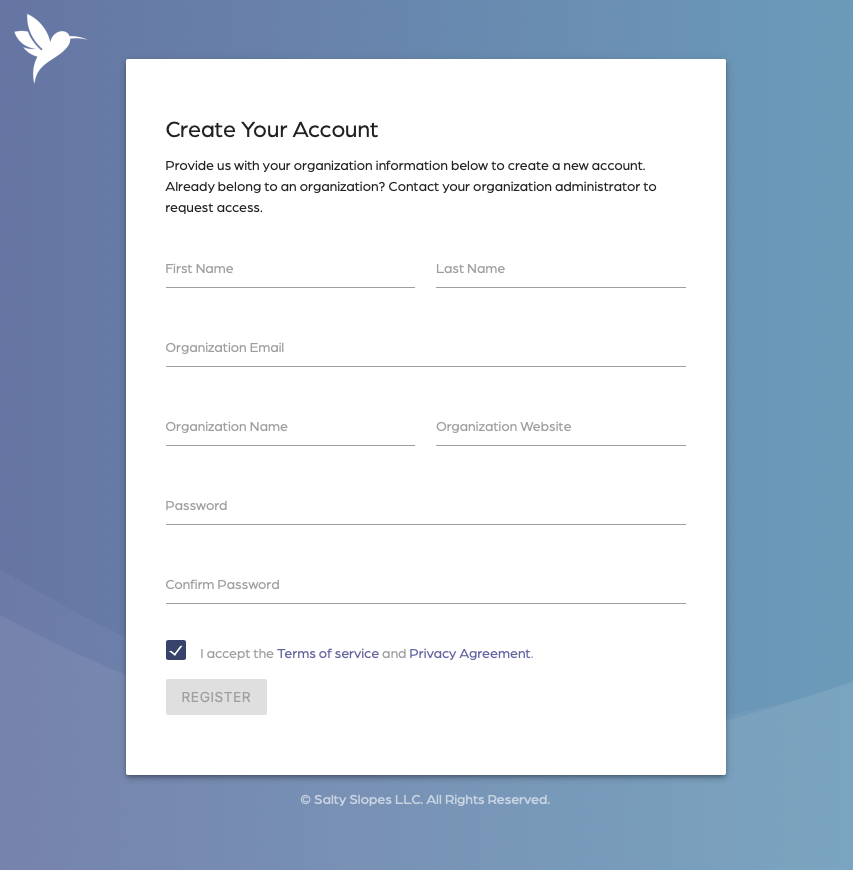
- Review the “Privacy Agreement” and “Terms of Service” documents.
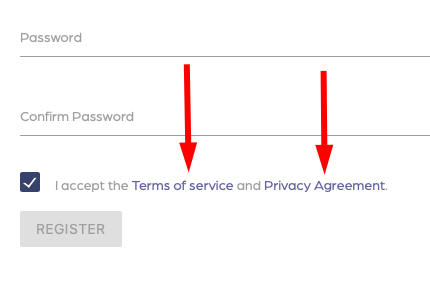
- Verify you are a real person using the google captcha.
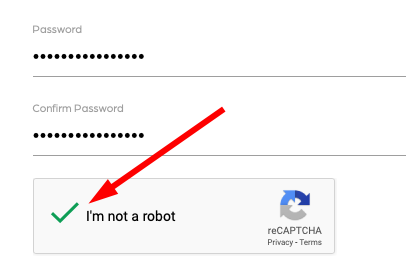
- Once verified, click the “Register” button to request access to your new account.
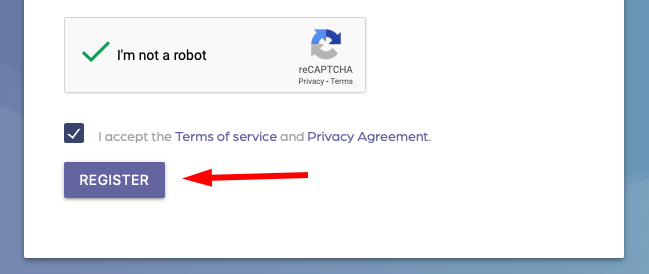
2: Verify your account
If you register, you’ll be asked to verify your email address. A verification code will be sent to your email address, open it and fill in the field with your verification code.
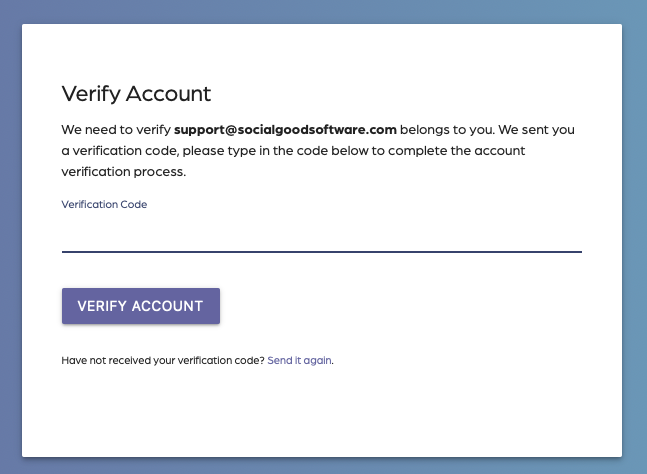
Click on the “Verify Account” button.
You’ll be redirected to the login page, fill in your email and password to log in for the first time.
It’s important that you attempt to log in to notify your account manager that your account was created successfully.

3: Account Approval
You’ll see a prompt of “Awaiting Account Approval”.
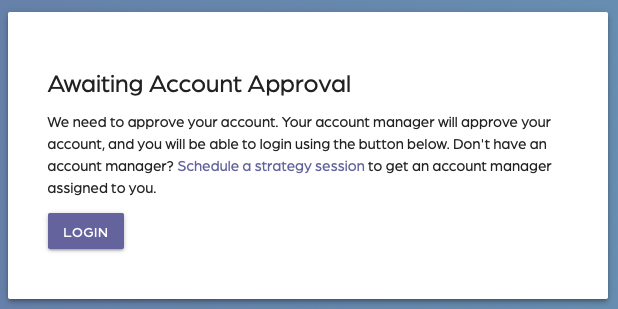
Your account manager will then approve your account which could take up to 48 hours. Once the account gets approved you will receive an email letting you know that you now have access to the application and may now use your credentials to log in.
4: Login into your account
Enter your credentials again to login into the application.
Congratulations! Your account is created. If you have any questions or problems, please contact us. We are always happy to help with any issues that may arise.
Tips on how to fill out the form
- You can have more than one Administrator.
- Keep in mind that when you fill out the form, you must provide your organization’s information and not your personal information.
- Have feedback or questions about a field? Make sure to reach out using the feedback form.
