The Deduper application requires a data source to be able to dedupe data. You will need to first create ODATA Links before you can start using the application. If you have not already done so you can start with the following guide.
How to create Deduping Query with Altru
Step 1: Login into your Social Good Software account and click on the deduper application.
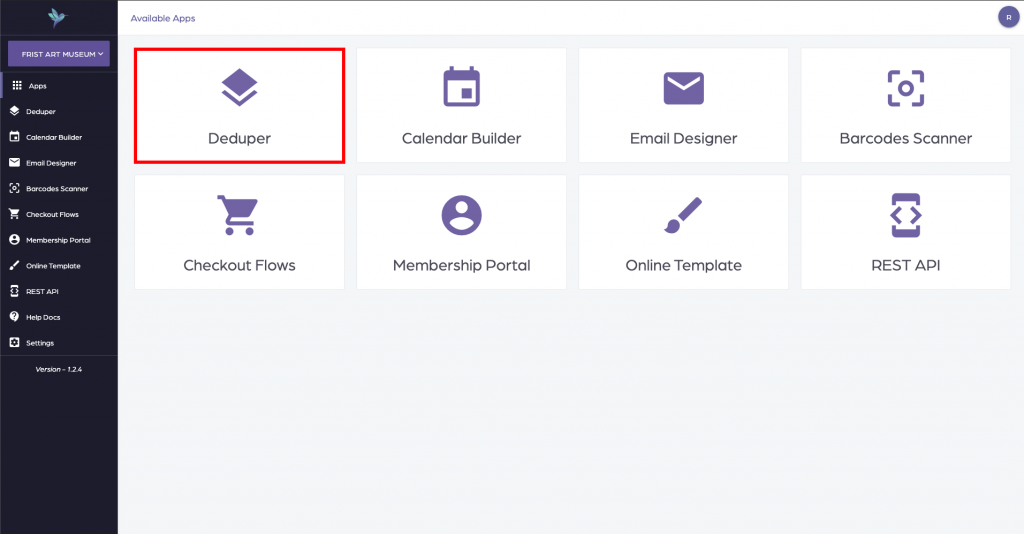
Once you have clicked on the deduper application click on the ODATA Links navigation item on the top right hand side menu.
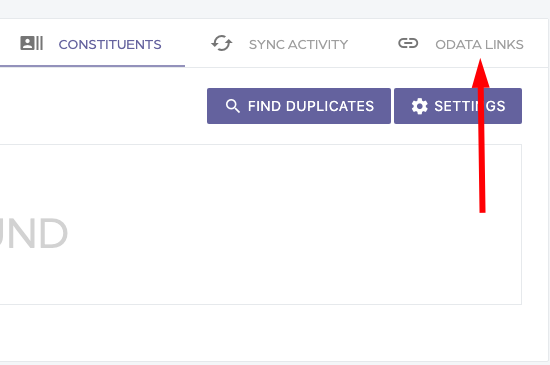
Then you will see the option to add an ODATA link. Click on the plus option to create a new link with Altru.
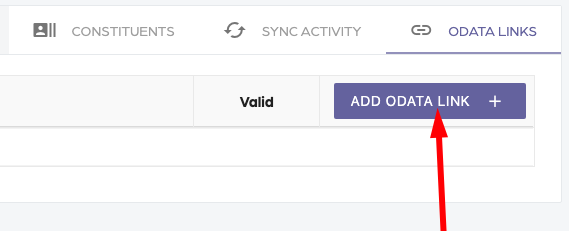
You will get a dialog asking you for an ODATA link since you already have created the ODATA links go ahead and add all the links to the Deduper application.
You can do this by logging into Altru and going to the information library and looking for the links you created. Once you find each of the links just click on the “Get OData link” and copy and paste the link into the Deduper application.
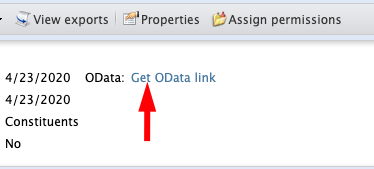
Each of the links will be validated with Altru just to make sure you don’t make any mistakes as you copy and paste the links into the input box. Please be patient as this can take up to 90 seconds to complete per link.
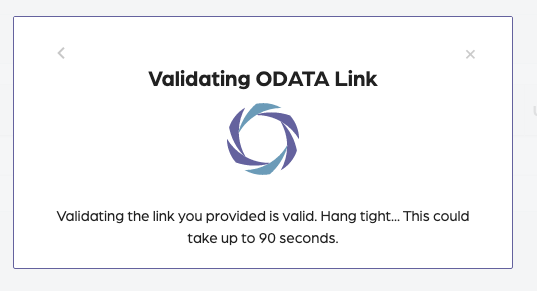
Once the validation is complete you will get a success message letting you know the link is valid.
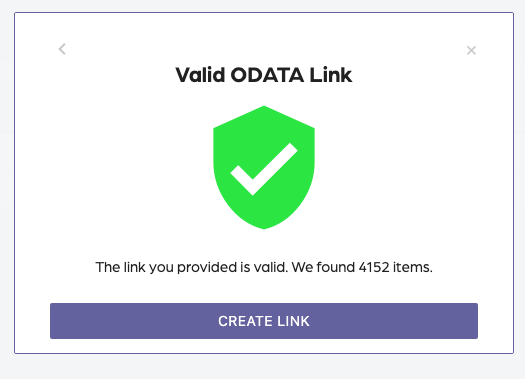
Repeat the same process for the rest of the ODATA links.
Step 2: Sync data from Altru
Once you have all your ODATA links setup the next step is to download data from Altru to dedupe it. Click on the Sync Activity tab and then click on the Request Data Button.
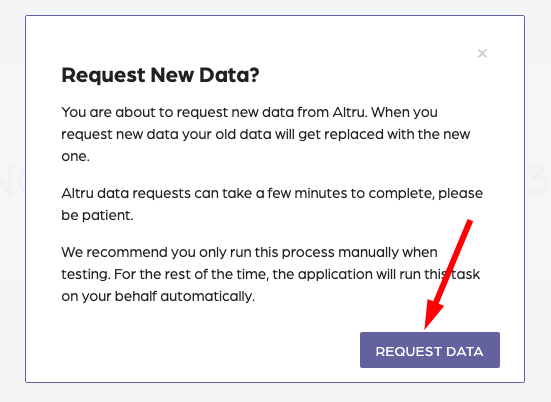
This process typically takes 5-10 minutes to sync data from Altru. Give it a few minutes to download the data before you move to the next step.
Step 3: Setup the Deduping key
Click on the Constituents tab to set up the deduping key.
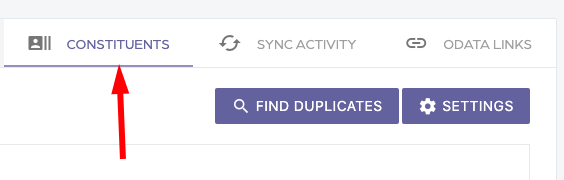
Then click on the settings button, this will bring up a dialog to set up the unique identifier key.
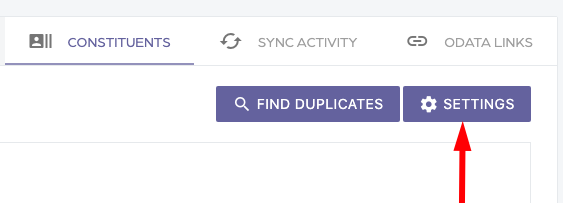
Deduping Key – The deduping key is used to find duplicate records in your data. In our example we will be using Email.
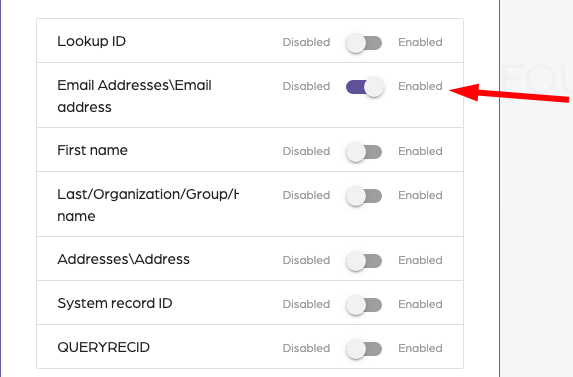
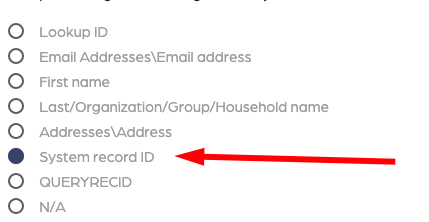
Once you have setup both the Deduping Key and the System Record Id you will be able to run the deduping process. Click on the save button to save your settings.
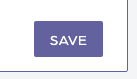
Step 4: Find duplicates in dataset
Click on the “Find Duplicates” button to find duplicates in your data.
This will bring up a dialog letting you know that this process could take up to 15 minutes.
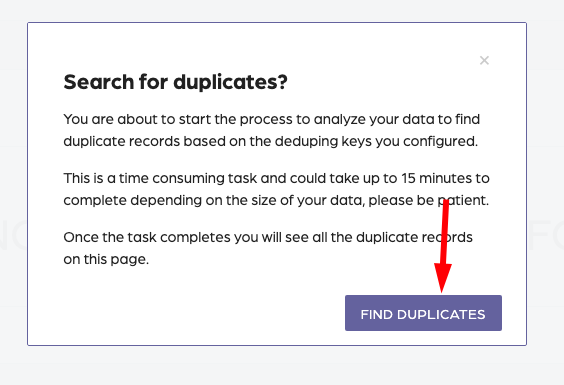
This will schedule a task to find duplicates in your data. Please be patient as this is a time consuming task.