The Deduper application is a powerful application for managing records in your constituent database and removing duplicate records that it sees. As you continue to use it, you can see many tools at your disposal to view different records in depth, compare different values, and run many scenarios to clean and manage your database better. Of course, the application only works if you understand how to merge records, delete records, and ensure everything is working with Altru. So, how do we merge records in the Deduper, and does it run everything with Altru in real time?
Steps to Merge Two Records Together
- View Record. At this step, we are assuming that you have built the query in Altru already. With this in mind, click on “Sync Activity,” and then click on “Find Duplicates” in the Constituents tab; this will show your duplicate records, and allow you to view any one of those accordingly. Click on the duplicate record you want to view and potentially merge.
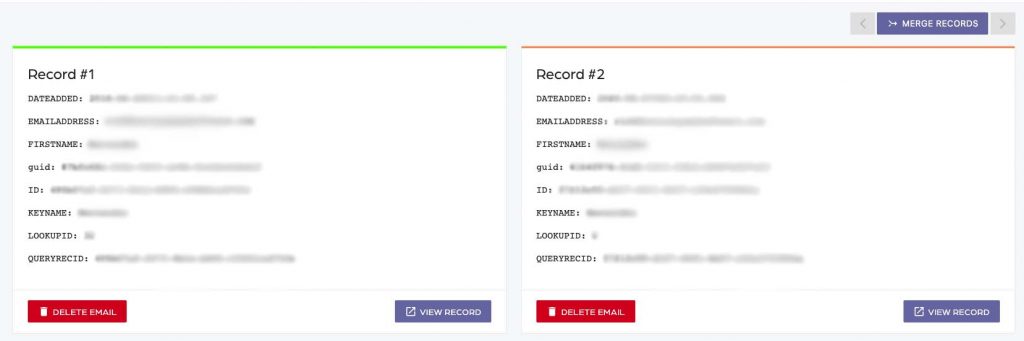
- Review and Click “Merge Records.” After looking at the two different records, you can see the records may have the same name and email address. The only things that differ include the order count and the date the database created the constituent. If you are confident these records are the same person, locate the “Merge Records” button on the top right corner.
- Click “Merge Records” again. Depending on your internet connection speed, the number of records in your database, and so on, the merging process may take a few minutes to complete. You will be notified as soon as the merge process is completed.
- “Sync Activity” and “Find Duplicates” again. If the number of duplicate records goes down, you will know that everything is working correctly. If any issues arise, please contact support.
Summary
Using the Deduper to merge records will help clean your database even further than Altru could, saving you time and giving your database administrator peace of mind. As always, please contact us if you have any further questions on how to use the deduper!