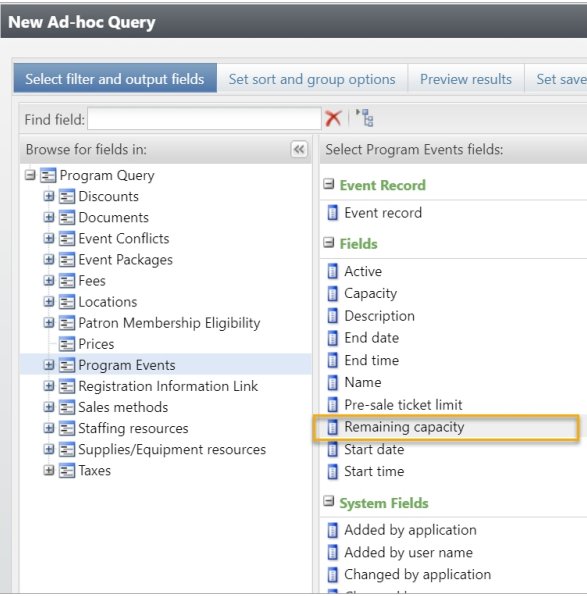Calendar Builder of Social Good Software is a tool designed to create calendars from Altru data. It is useful in creating calendars for time ticketing, school programs, and special events. Learn how to add additional programs to your calendar and make necessary adjustments using the Altru query and enjoy the benefit it can bring to you and to your organization.
Adding Additional Programs to the Calendar
1: Go to your Social Good Software account.
2: Proceed to Calendar Builder and click on the existing calendar where you want to add events.
Adding a program to the query of Timed Ticketing Calendar
1: Go to Settings and click the query for Timed Ticketing under Events to start and make necessary adjustments.
2: It will redirect you to Altru’s Ad-hoc Query wherein you need to click Edit Definition.
3: You can now enter the program that you want to add to your query:
- Go to Program Events then under Fields click Name and drag to Includes records where section.
- A dialog box will pop out where you can put the name and criteria of the event you want to add. Click OK. See the sample below.
- You can now make adjustments to your Event query. For illustration, we made the following adjustments:
- The newly added event is moved up just after the old one.
- OR was used instead of AND
- Added open and close parenthesis () from the beginning of the old event to the newly added event.
- Click Preview Results to check if the query with the newly added event is working. Click Save and Close if it is to your preference.
Adding a program to the query of Reserved Events
1: Go back to Calendar Builder. Click on the other query under Reserved Events. This query will show you if the event tickets were sold out or not.
2: Same with the first query, just click the link which will prompt you to Altru’s Ad-hoc Query where you need to click the Edit Definition.
- Go to Sales Order Item and select Sales Order Item Ticket then Program Events. On the Fields section select Name and add to ‘Include records where’ which will redirect you to a dialog box. Set up the criteria to Contain and put the name of the event you wanted to add. Click OK.
- Back to “Sales Order Item Ticket”. Select “Tickets” and on the “Fields” section drag Status to “Include records where” in which a dialog box will appear. Just set it up as “Equal to Value” and “Active”. You also need to add the Status under the “Results field to display” and add COUNT
- We will make the following adjustments to the query on this example:
Under Include records where:
- From AND to OR
- Put open parentheses before the Sales Order Item of the existing event and close parentheses at the end of the added event.
- Remove Refund status is equal to 0
Under Results fields to display
- Remove the Quantity
- Click on Save and Close once all is done and good.
Syncing of Data
1: Back to Calendar Builder. Go to Sync Activity and click on Request Data then another Request Data on the dialog box. This will sync over all the information based on the recently made query into our calendar.
2: Once it’s done syncing, proceed to Settings then click on the gear icon and select COUNT(Sales Order Item Ticket\Tickets\Status) before you click Save.
3: Click Preview to check your output. From here, your calendar will automatically update on your website if you have it embedded. We ask for your patience when doing this because it takes a minute or two before it reflects on your site.
If you have more questions please reach out to us through our support channel.