How to set up custom grouping
This article will guide you how to set up custom grouping for calendar.
Why Need to Set up Custom Grouping for Calendar:
Custom Grouping on calendar will enable you to group events based on event titles that have a specific pattern. This is very useful especially when you have too many checkboxes and categories in your calendar.
Warning:
- If you activate this feature, it will cause a new name checkbox and colors to be generated for the new group events. So if you have any customs labels or colors, you will need to redo them after enabling the custom grouping.
- Only one separator per calendar is allowed.
Requirements:
An already created calendar using Social Good Software
Steps:
1. Click “Calendar Builder” tab on Social Good App. Now click a calendar from available calendars to open the calendar for which you want to set up custom grouping.
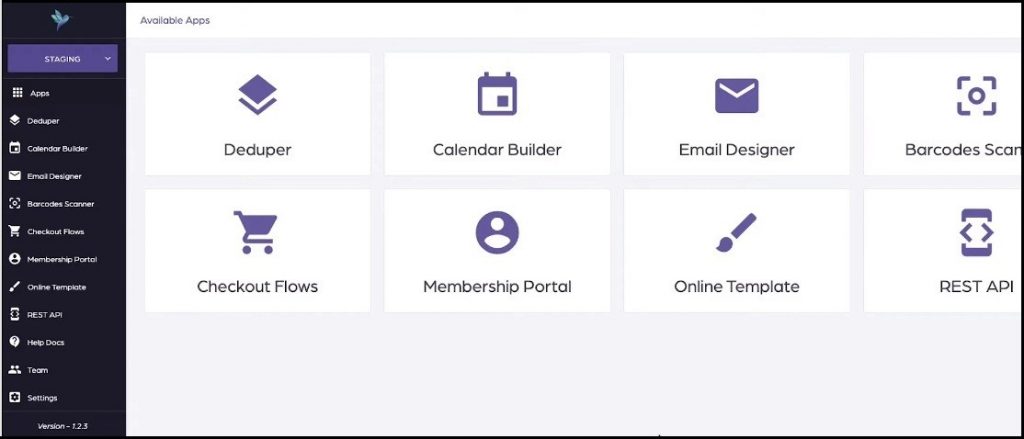
2. Click “SETTINGS” on top right of the interface. This will open settings page with many preferences to customize your calendar.
3. Scroll down the settings page and look for “Custom Grouping” on the left side of the settings page.
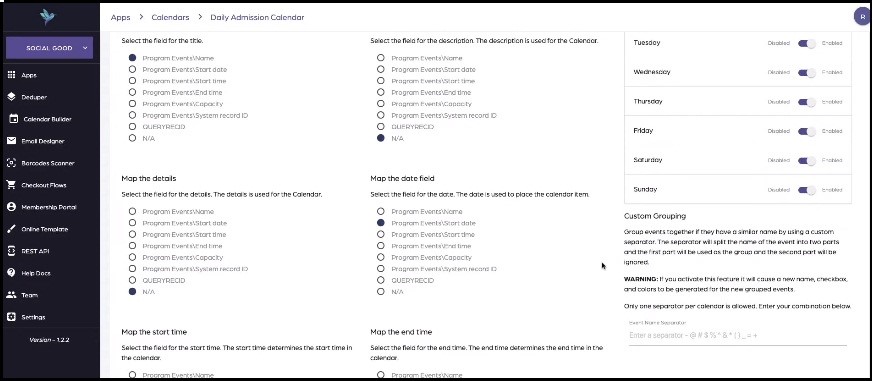
4. To learn more about the process of custom grouping for your calendar watch the video.
Once you have correctly followed the steps in this tutorial and video demo, all the events of the same event types (first part) and different event names will be grouped together. However grouping will be done under the event type, and event names will be ignored.
