How to import Altru Calendar into Outlook
Learn how to import your custom Altru Calendar created by the Calendar Builder application into Outlook.
You must have created a Calendar before you can export the calendar into Outlook. If you have not created your calendar go ahead and create it first.
You must have Outlook Live to be able to add a custom calendar from the web. Go into your Outlook account and login. As of this writing, you’re not able to add a custom calendar on the desktop client for outlook.
This is typically your organization URL for office 360 online. If you don’t have one you can use the general URL outlook.live.com/owa/.
Once you have logged in head to the calendar section of Outlook. Inside the calendar, section click on the “Import Calendar” option.
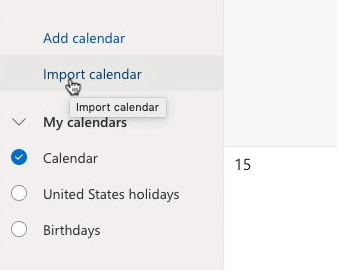
Once you click on the button you will get a dialog to import a calendar. You will need to click on the “From Web” option to be able to import your calendar into outlook.
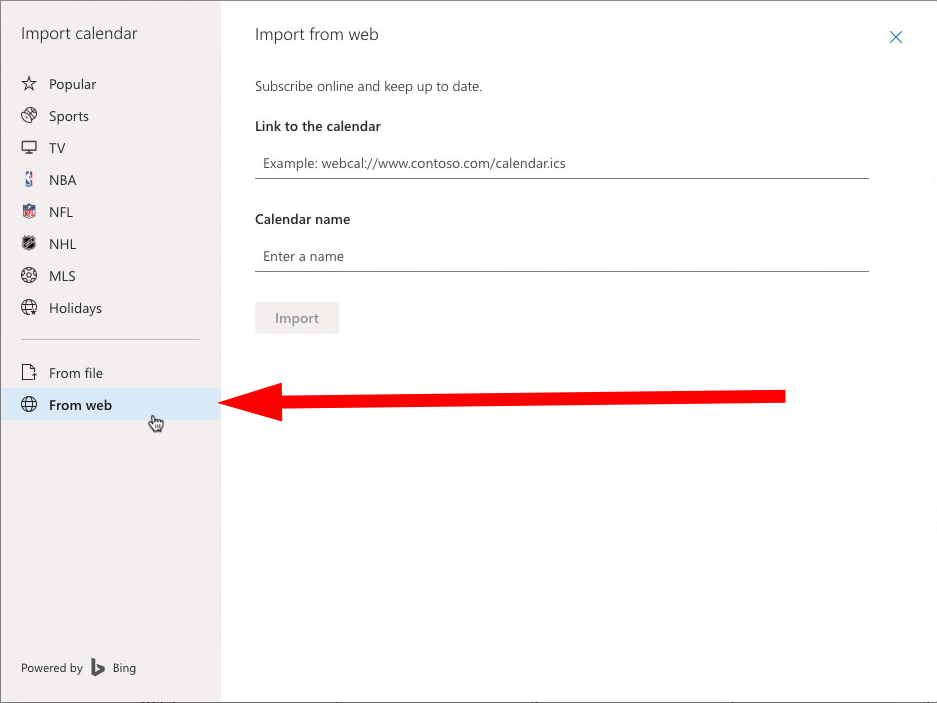
You will need the link to the URL for the calendar and the calendar name. Let’s first start with the URL for the calendar. Go and find your calendar inside the Calendar Builder and click on the Share tab.

Then you are going to want to click on the “Copy Link” button to bring over the URL for the calendar into the outlook dialog by pasting into the “Link to the calendar” field. Next, give your calendar a custom name.
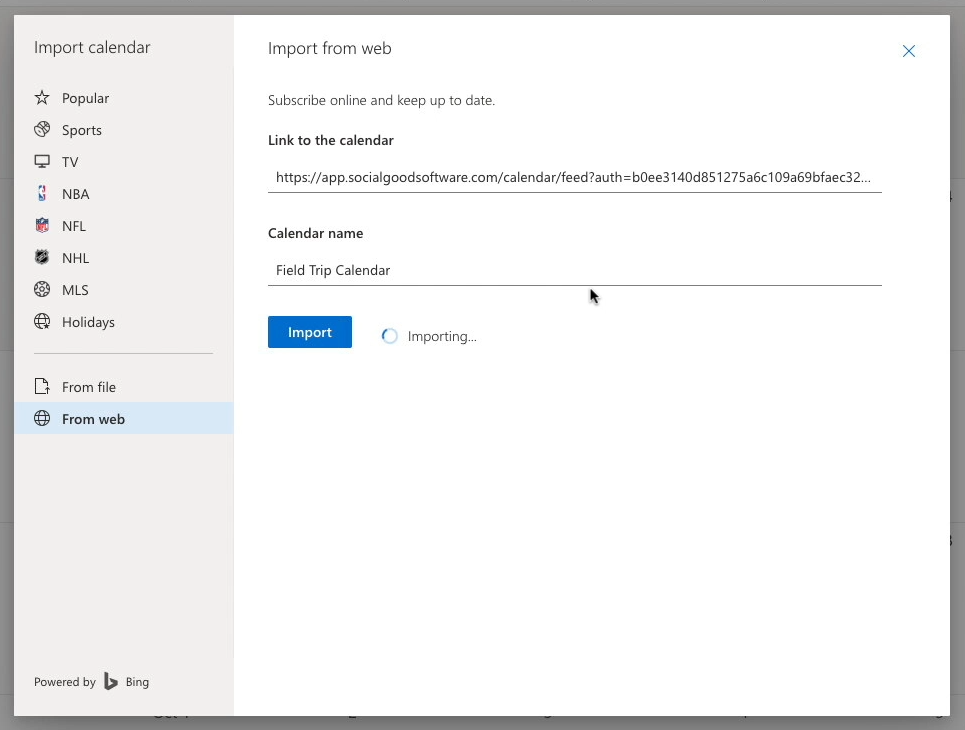
Once you click on the import button your calendar events will get imported into your calendar in outlook. This applies to both the web version and the desktop client.
Please be patient as it can take up to 25 minutes for the events to show up on the desktop client. The time varies based on Microsoft’s servers.

Once you see your events in outlook they will be automatically synced from the Calendar Builder application.
