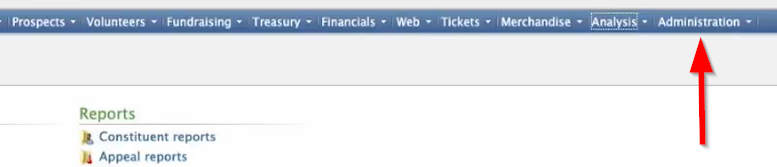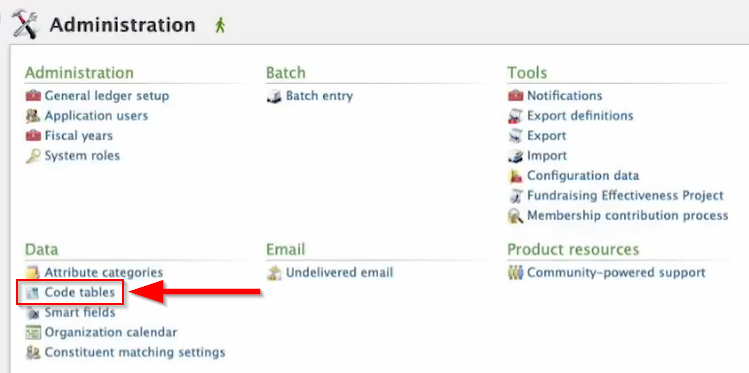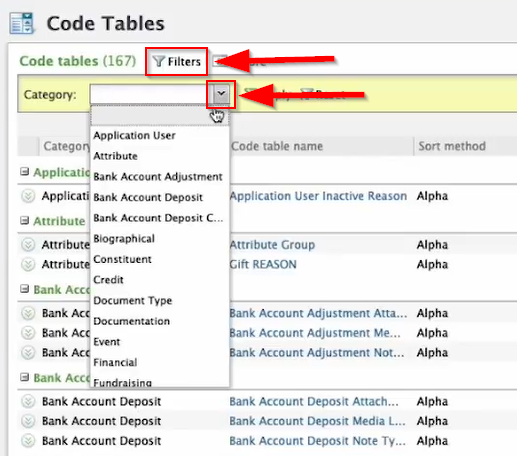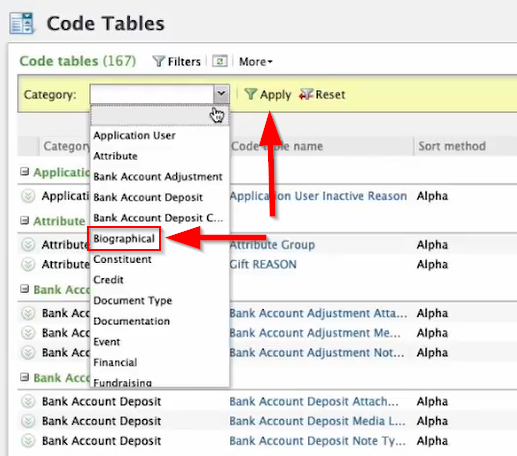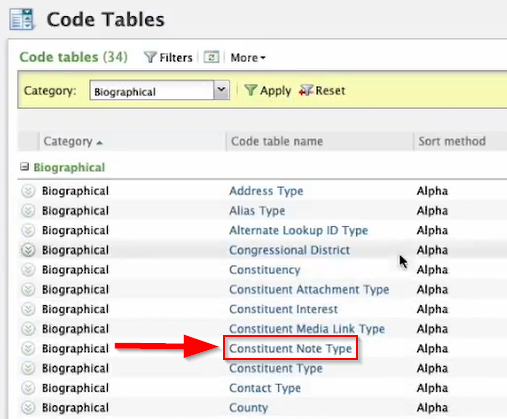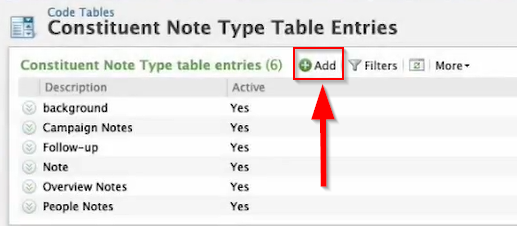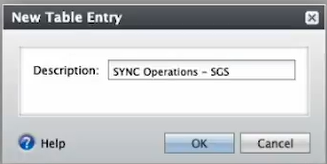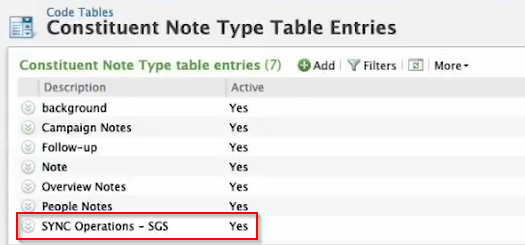Introduction
Below is a detailed process of creating a list that can sync over to either Constant Contact or Mailchimp. Take note that you will undergo the same process of creating a list of individuals whether you are using Constant Contact or Mailchimp and whether it is the main list or a sub-list. Make sure to include all the recommended information whenever you create a query for a mail provider.
The process starts by creating an attribute needed for the query and then going through the process of creating the query itself. Refer below to fully understand the process and to know what are the needed information:
Process of creating an Attribute
1: Go to Altru and click on Administration then proceed to Attribute Categories.
2: Click Add which will prompt you to a dialog box.
3: Make sure to create a category for a specific segment and if you have a sub-list then you need to tag it differently. Supply the needed information in the Dialog Box based on the details below before you click Save.
Name: Base it on the particular segment you are working on
Record type: Constituent
Data Type: Yes/No
Make sure to ✅ Allow only one per record.
Note: You can add sub-lists as you want which is based on the main list but it still needs to undergo the same process above.
Steps on how to create a query for mail provider in Altru
1: After creating the Attribute, you can now proceed to Analysis and click on the Information Library.
2: Click on Add an ad-hoc query which will redirect you to another Dialog Box.
3: Select Constituents then click OK.
4: You can now add fields to your query. Below are the recommended fields needed to make the syncing of information with Mailchimp or Constant Contact work. Just note that if you have a segment that you want to create, all you have to do is to follow the same process but make sure to include the specific segment you are working with.
Note: You can rearrange the fields based on your preference.
5: Click on the Set save option to name your query, write a description, select its category and designate a folder then Save and close.
6: Great! You have officially created a query. You can now use the OData Link with the Data Bridge.
Adding Sub-list to the current query for a mail provider
To add a specific segment to your query, you need to go through the same process and add the particular segment you want to include. You can also go to Edit Definition if you already have an existing query and add the specific segment.
1: Go to Edit Definition and proceed to Attributes.
2: Double click the sublist that you want to include.
3: Select Value before dragging it to the Results field to display.
4: Lastly, add the logic applicable for your sublist.
You now have your attribute and a query for your mail provider. If you have more questions please reach out to us through our support channel.